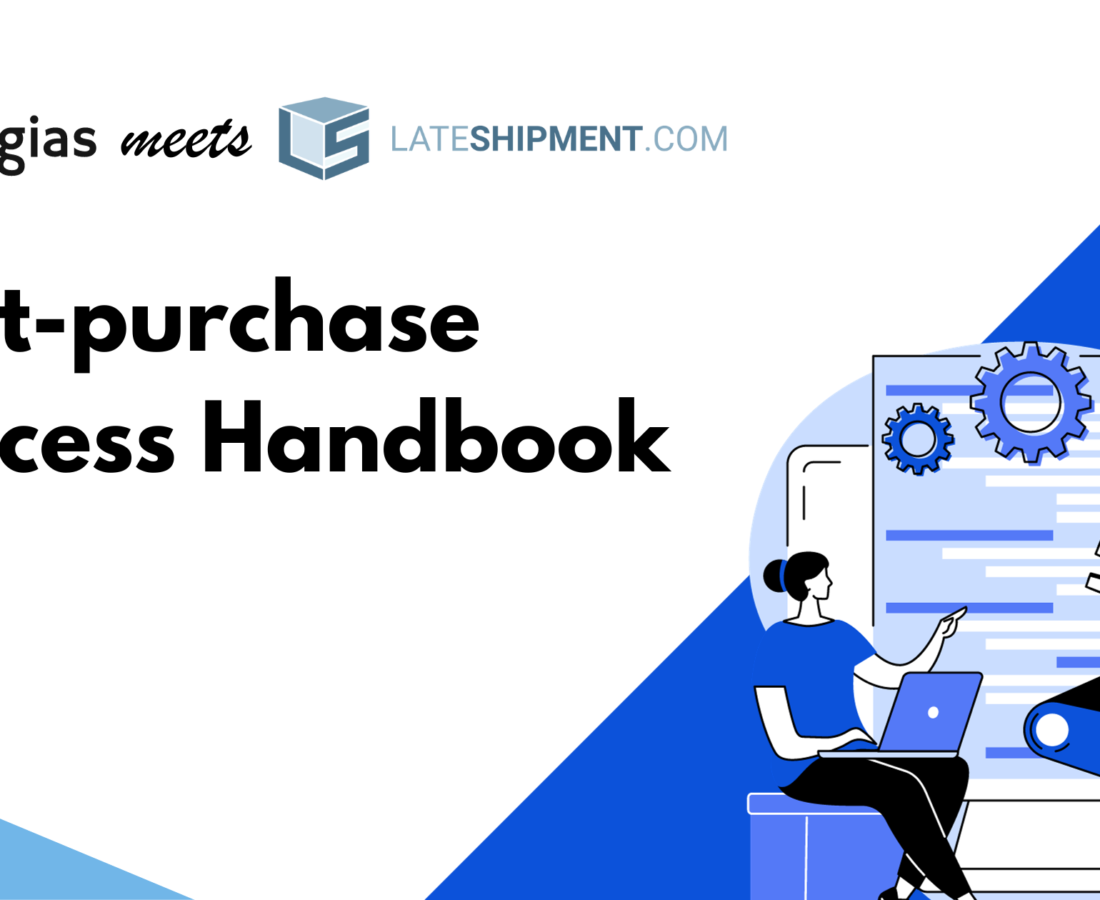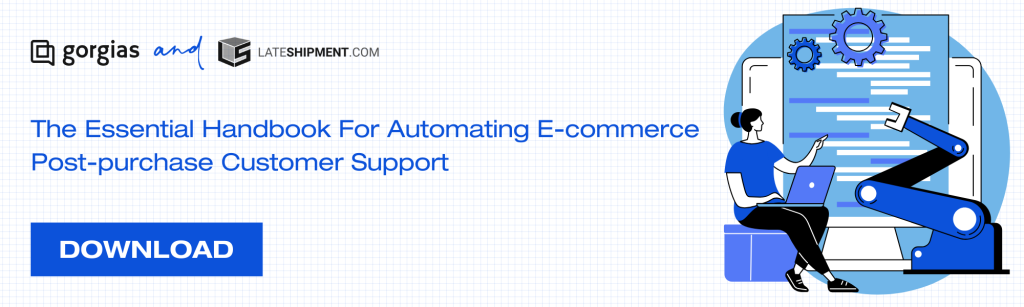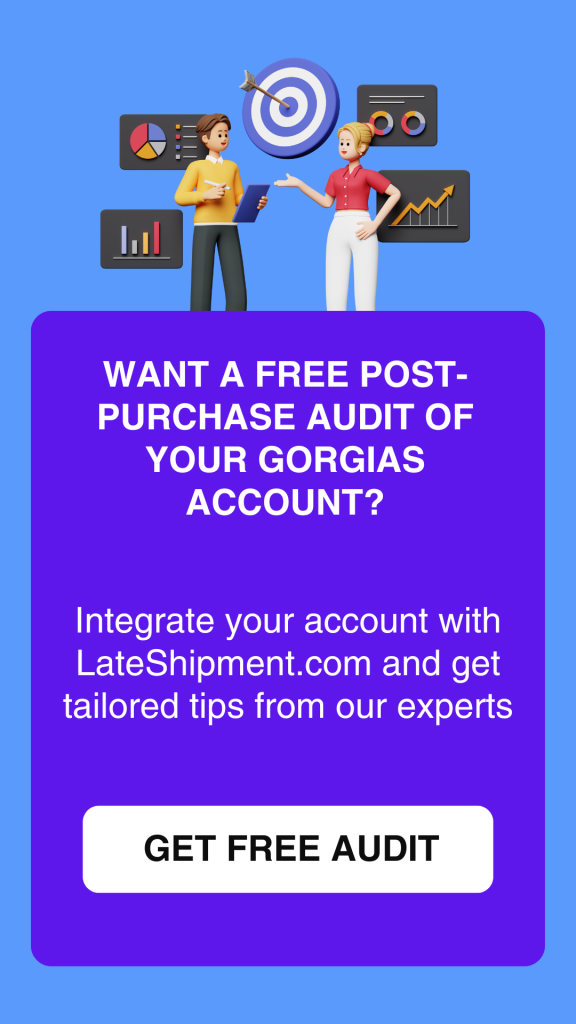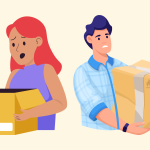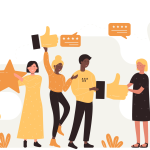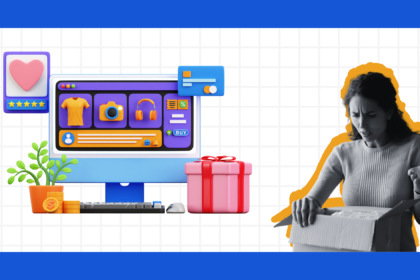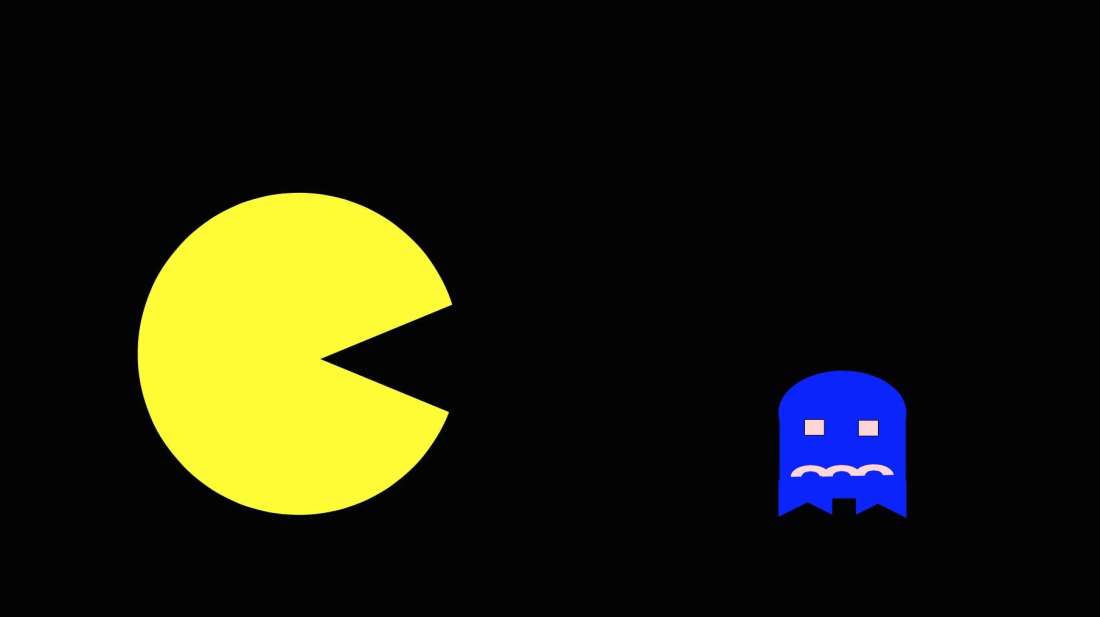Customer service in the post-purchase phase is really a hectic time for support teams. It is their time and opportunity to become sales agents, offering discounts to encourage repeat purchases, etc.
However, due to the unpredictable nature of the post-purchase phase, support teams are often forced to spend most of their time resolving customer issues. In fact, up to 30% of a customer support team’s time and effort is wasted handling repetitive delivery and return related inquiries.
Thus, the need for post-purchase customer support automation and proactive delivery issue resolution is very evident. This is where Gorgias and LateShipment.com come together to arm your support reps with the capability to strengthen customer relationships.
For those of you who are here and unaware of what we do, Gorgias is a powerful customer service helpdesk software that strives to help e-commerce merchants provide exceptional customer service and turn your customer service into a profit center. LateShipment.com is an automation platform specializing in providing solutions for e-commerce businesses to enhance their post-purchase customer experience.
Together, our integration helps businesses deliver a superior customer experience and build customer trust and loyalty in the competitive e-commerce landscape.
We developed this guide (along with a downloadable handbook!) to set up LateShipment.com with Gorgias and equip your support team to get better at understanding and responding to different post-purchase events and have meaningful conversations that drive quality experiences and ultimately impact your revenue.
11 Post-Purchase Events That You Can Automate With Lateshipment.Com And Gorgias
One of the biggest challenges e-commerce merchants face when it comes to resolving post-purchase issues and queries is the lack of information that prevents quick and efficient issue resolution.
Automation takes care of the management of these areas. With the help of Tags to organize and Rules to automate within Gorgias, LateShipment.com helps you extend automation for 11 order delivery and returns events and extend your efforts to provide high-quality customer support to the most critical part of the customer journey — the post-purchase phase.
Event 1: Packages delivered with delays
Rule: Priority: Delayed Delivery
Rule description: Set a higher priority for tickets with the “Delayed Delivery” tag to ensure quicker resolution.
Rule benefit:
- Set priority based on delay severity
- Add internal notes for future reference
- Automatically adjust the priority based on tags, allowing the team to focus on higher-priority tickets first
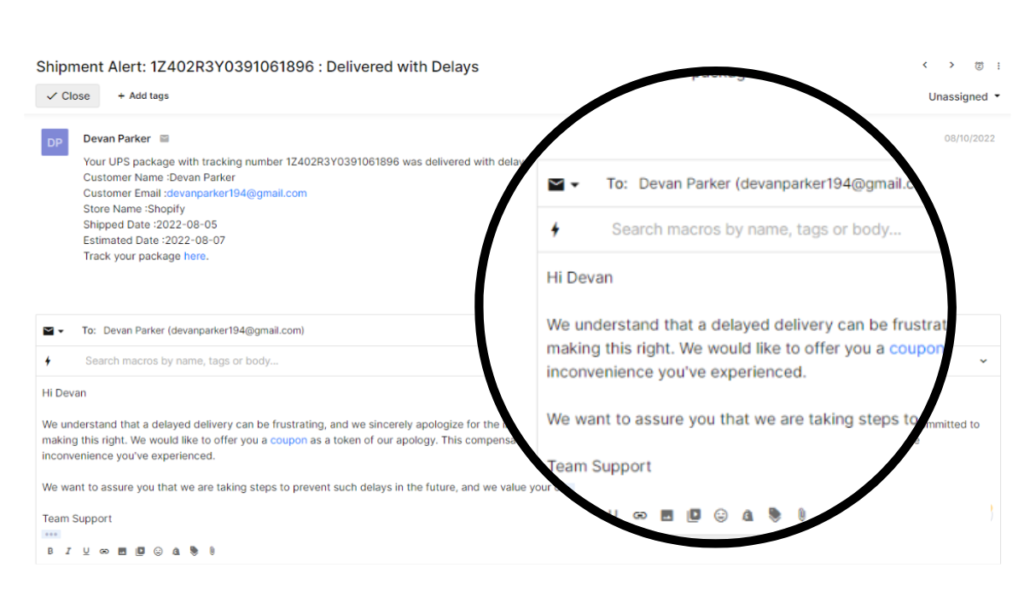
Suggested automations and actions:
- Set up tags to automatically assigns a higher priority to tickets with the “Delayed Delivery” tag. This will ensure quicker resolution and put tickets on priority at the top of the queue..
- Set up macros to notify customers when their order has been delivered late and apologize for the delay to reduce customer frustration.
- Include solutions such as offering a discount or a gift card on your next purchase to compensate them for upcoming purchases in your macros to maintain a high level of customer satisfaction despite the delay.
Event 2: In transit with delays
Rule: Priority: In-Transit Delayed
Rule description: Auto-assign based on tags “In-Transit Delayed, Priority Medium”
Rule benefit:
- Set response time SLA based on delay
- Assign to specific agent/team based on delay
- Automatically assign tickets to specific agents or teams based on tags to streamline handling
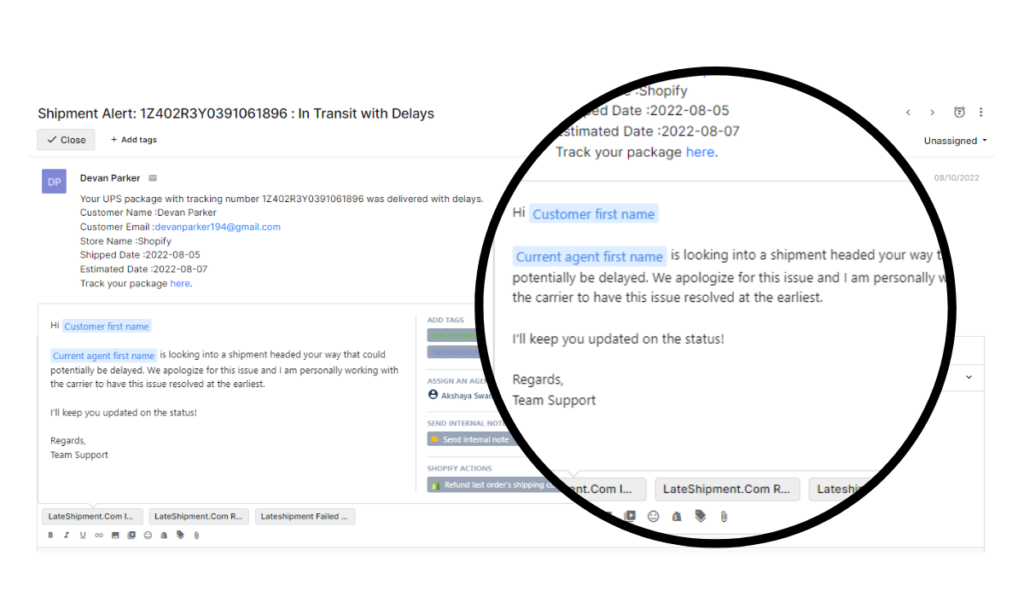
Suggested automations and actions:
- Set up macros to proactively notify customers when their shipment is in transit with delays.
- In your pre-made reponses, ensure you apologize for the delay and provide an updated estimated delivery date.
- Set up tags that assign in-transit delay tickets to the right support agents or teams for faster and more effective resolution.
- Automatically follow up with customers about the status of their in-transit shipments.
Such actions can help you keep customers updated and reduce the number of tickets you receive about the status of in-transit shipments.
Event 3: Failed Deliveries
Rule: Escalate to Tier 2 Support
Rule description: Escalate the ticket to a higher support level if delivery retries fail, ensuring faster issue resolution.
Rule benefit:
- Escalate to a higher support level if retries fail
- Trigger notifications to relevant parties for failed deliveries
- Notify supervisors when tickets with failed deliveries are encountered, ensuring prompt attention
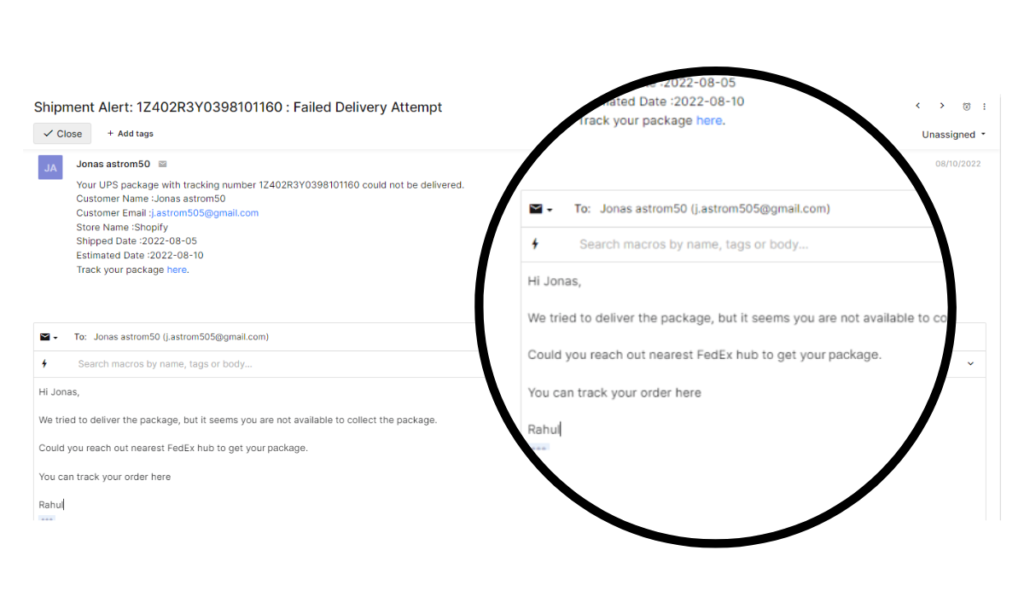
Suggested automations and actions:
- Automate macros with potential solutions, such as scheduling a re-delivery, requesting updated delivery information, etc based on the reason behind the failed delivery
- Create tags for escalating the ticket to a higher level support agent if delivery retries fail, ensuring faster issue resolution and prevention of unnecessary returns.
- Guide customers through the resolution process by sending them order updates or allowing them to track their parcels
Event 4: Predicted Delays
Rule: Priority: Predicted Delay
Rule description: Assign a lower priority for predicted delay tickets to ensure timely resolution while managing expectations.
Rule benefit:
- Update order status with predicted delay
- Notify customers about the delay via email
- Automatically send an email to customers to alert them about potential delays and offer support options
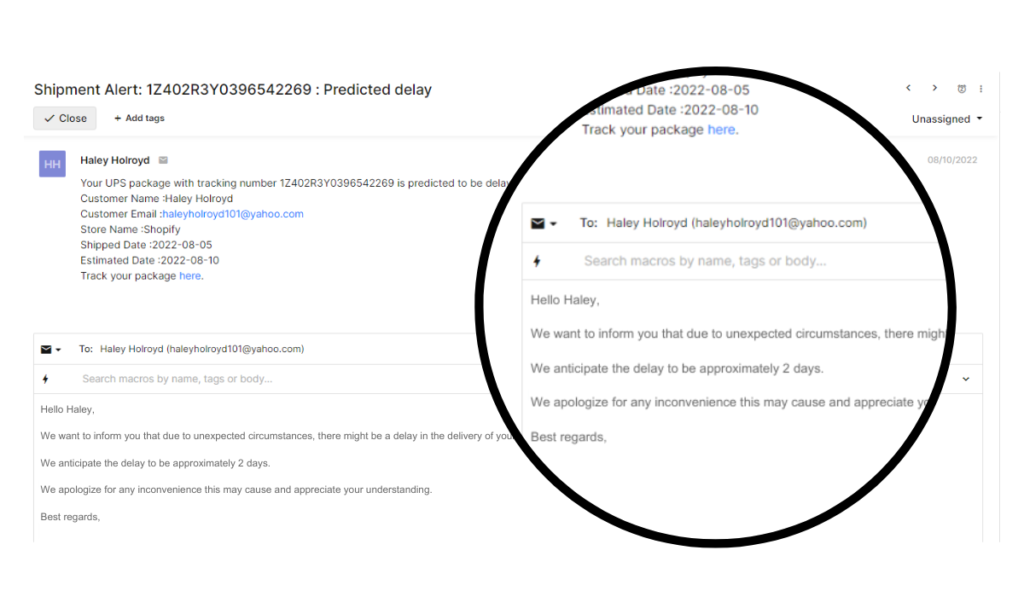
Suggested automations and actions:
- Proactively communicate macros to the customer, informing them about the predicted delay, the reasons for it, and the new estimated delivery date.
- Provide the customer with options in your macros to mitigate the impact of the predicted delay. This may include offering expedited shipping, issuing a partial refund, or allowing the customer to cancel their order.
Event 5: Packages Suspected Lost
Rule: Escalate for Lost Package Investigation
Rule description: Escalate tickets with “Lost Package” and “Investigation” tags to the team responsible for investigations.
Rule benefit:
- Create tasks for agents to follow up on investigation
- Update customer profile with lost package status
- Automatically assign tickets with the “Lost Package” tag to the team handling package investigations
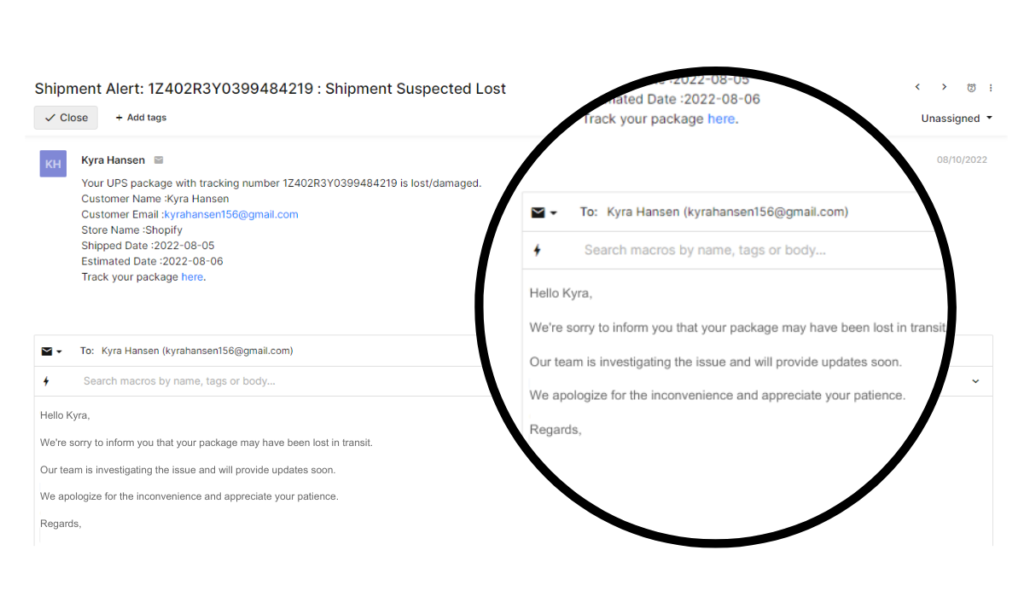
Suggested automations and actions:
- Set up macros that acknowledge the issue and lets the customer know when they can expect to receive an update.
- Assure customers of the investigation process and provide updates regularly to explain that you are actively investigating the situation.
Event 6: Lost/Damaged shipments
Rule: Send Survey After Resolution
Rule description: Automatically send a survey to customers after resolution of lost/damaged shipment tickets to gather feedback.
Rule benefit:
- Auto-send satisfaction survey
- Add the satisfaction score to the ticket

Suggested automations and actions:
- Start by acknowledging and apologizing for the incident and assure the customer that you are actively working to fix the situation.
- Offer and explain the detailed steps for compensation through detailed steps for resolution, including returns, replacements, or refunding their purchase.
Not just for delivery incidents, with the LateShipment.com and Gorgias integration, you can extend performing necessary actions in the order returns stage as well and display your commitment towards offering a superior post-purchase customer experience.
Event 7: Return Initiated
Rule: Set Reminders for Return Processing Milestones
Rule description: Automatically set reminders for key return processing milestones to ensure timely handling and communication.
Rule benefit: Automatically update inventory levels when a return is initiated to maintain accurate stock information.
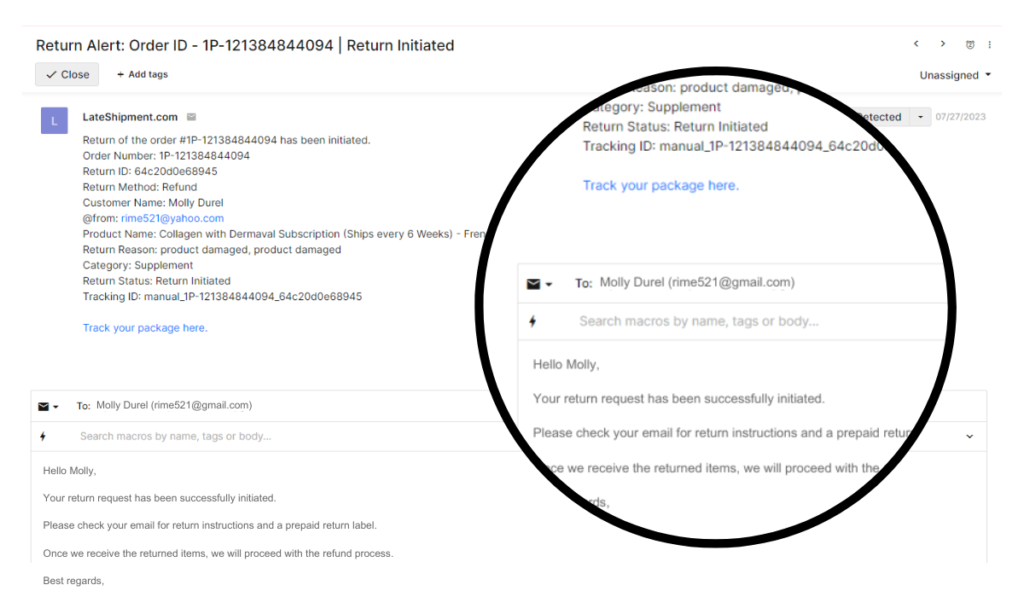
Suggested automations and actions:
- Macros that highlight the successful initiation of the return process and outline the next steps.
- Update your FAQ or knowledge base with information on what customers need to know during the return process.
- If your policy includes providing return shipping labels, automate the process of generating and sending a return label to the customer.
Event 8: Return Canceled
Rule: Remove Tags and Actions for Canceled Returns
Rule description: Automatically remove specific tags and actions when a return is canceled to keep the ticket organized.
Rule benefit:
- Trigger re-approval process once the return is reactivated
- Adjust return processing timeline based on delay
- Automatically assign tickets for return reactivation cases to the team handling return approvals.
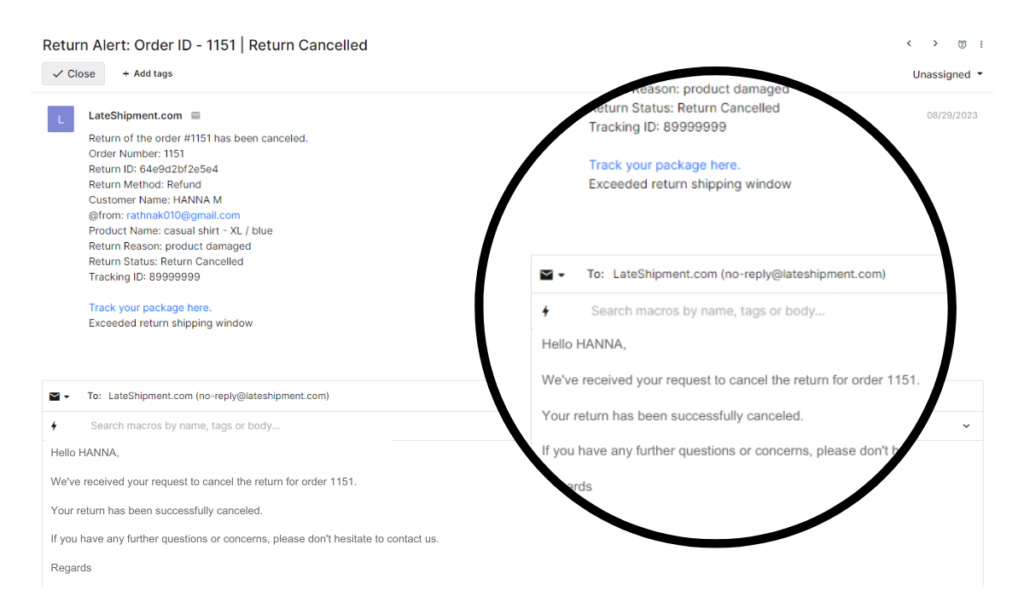
Suggested automations and actions:
- Start your pre-made response by acknowledging the ticket and informing the customer that there has been a return cancellation request from their end.
- Follow up with the message that the return has been successfully canceled.
- Customize this rule to meet your specific needs. For example, add information about how customers can contact you if they have any questions or concerns.
Event 9: Return Received
Rule: Notify Warehouse for Return Receipt
Rule description: Automatically notify the warehouse or inventory team when items are received as part of a return
Rule benefit: Automatically update your order history with return receipt status to maintain accurate records
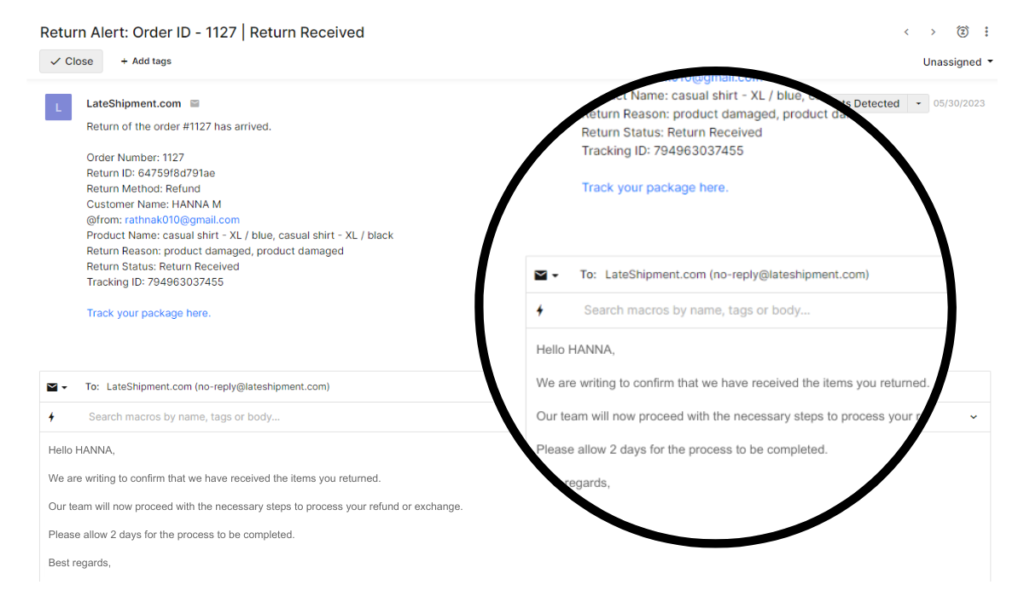
Suggested automations and actions:
- Inform the customer that their return has been received and is being processed.
- Follow up by letting them know that the resolution is in progress.
- Provide an estimated timeframe for processing their return.
Event 10: Return Approved
Rule: Create Tasks for Refund/Exchange Initiation
Rule description: Automatically create follow-up tasks to initiate the refund or exchange process after return approval.
Rule benefit: Automatically assign tickets for refund/exchange initiation to the team handling these processes.
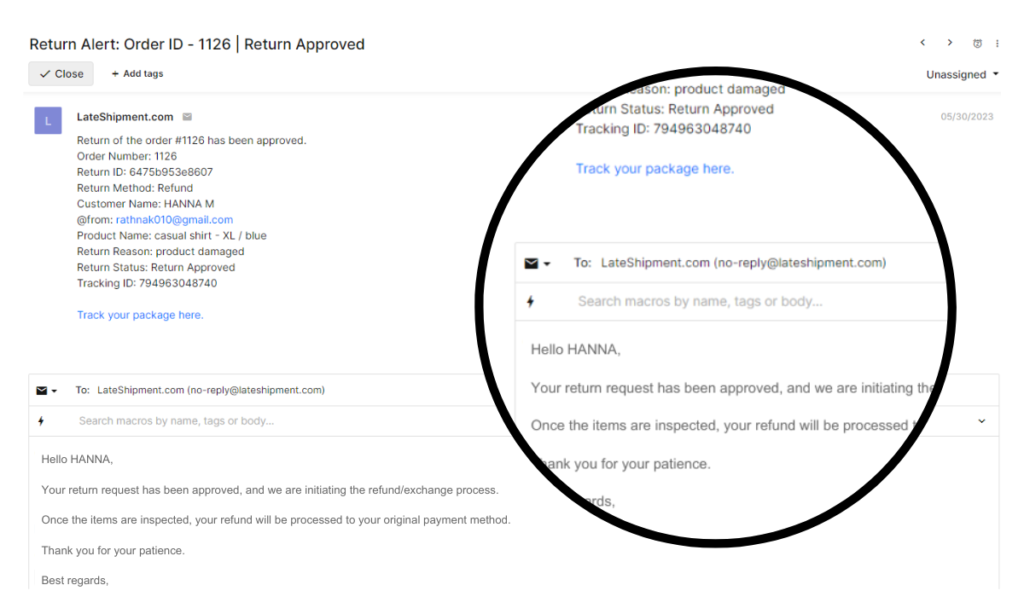
Suggested automations and actions:
- Notify the customer that their return request has been approved and is being processed.
- Update them with the next course of action (the process of initiating refunds or replacement) once the product inspection is complete.
Event 11: Return Rejected
Rule: Offer Alternatives for Rejected Returns
Rule description: Automatically offer alternative solutions to customers if their return request is rejected.
Rule benefit: Automatically offer alternative solutions to customers if their return request is rejected.
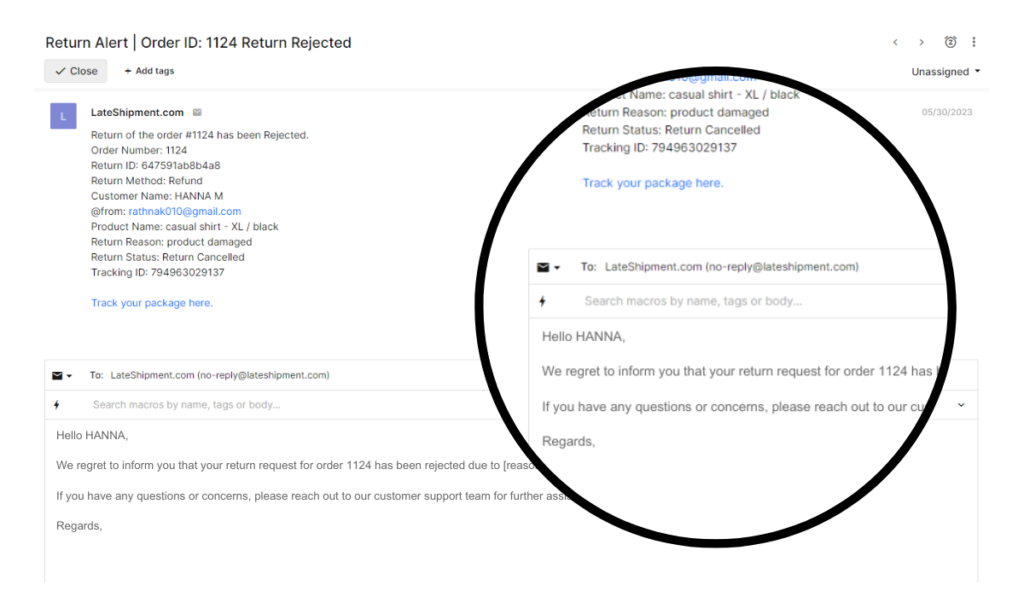
Suggested automations and actions:
- Inform the customer that their return has been rejected.
- Provide a clear and detailed explanation to the customer regarding why their return was rejected. Include any relevant policy information to support your statement.
- Be sure to provide the customer with clear instructions on how to proceed, get their doubts or questions cleared, etc.
Overall, you can use automation to resolve post-purchase issues and queries with the LateShipment.com-Gorgias integration to improve their customer experience, reduce customer churn, and ultimately build customer relationships.
To take even quicker actions, here’s a free downloadable cheat sheet filled with different post-purchase events, suggested macros, appropriate actions that you need to take, etc.
Why Using Automation To Resolve Post-Purchase Issues And Queries Is A Good Idea
Post-purchase issues and queries can be a major pain point for businesses and customers. Customers want their orders delivered on time and in good condition, and businesses want to avoid customer churn. Using automation to resolve post-purchase issues and queries can help both parties.
Here are several benefits of using automation with the LateShipment.com-Gorgias integration:
- Prioritize post-purchase issues and queries based on their severity and impact on the customer. This can help businesses resolve the most important issues first, which can improve customer satisfaction and reduce customer churn.
- Automatically route tickets to the appropriate support team to automate customer notifications during each resolution process and improve workflow.
- Provide customers with self-service options or to automatically escalate tickets to a higher support level if needed. This is a faster and more efficient way to resolve issues and ultimately helps to improve the customer experience.
- Gain better visibility into their post-purchase issues and queries. This information can be used to identify trends and patterns, which can help businesses improve their delivery process and reduce the risk of future problems.
- Automating repetitive tasks such as responding to common customer inquiries or sending order status updates. This can free up support representatives to focus on more complex issues and improve efficiency.
Macro Templates for Post-Purchase Events
Inside Gorgias, macros are pre-made responses you can use to respond to your customers faster. They can be customized with specific information, such as the customer’s name, order number, and product information.
Macros are useful if a lot of your customers tend to ask similar things or comment on similar topics and can help agents decrease response times by eliminating the need to repeatedly respond to customer inquiries and complaints.
Here are some macro templates formulated by the LateShipment.com and Gorgias integration to help you automate proactive responses to delivery issues and regular post-purchase communication such as delivery status notifications and return status emails.
Use these macros to bring in efficiency to your purchase communication and provide customers with a more consistent and personalized experience.
How You Can Set Up LateShipment.com and Gorgias Integration
Connecting your Gorgias account to your LateShipment.com account lets you seamlessly stay on top of delivery events that may require your attention. With the Gorgias integration, you can have tickets automatically created for delivery events that you select.
Any updates on the delivery status for a shipment in-transit for which a ticket has already been created, are made available on the same ticket. This ensures that support agents have all the information they need around a shipment in one place.
Getting started with connecting LateShipment.com with Gorgias can be done with simple steps.
Login to your LateShipment.com account.
- Click on the Settings icon.
- Select Connect Helpdesk
- On the “Select your Helpdesk” dropdown, pick “Gorgias”
- Enter the email ID that you’ve connected with your Gorgias account.
- Against the events for which you would like tickets created, turn the toggle “ON”
- Hit Submit to complete the setup.